How to set up the Toniebox and connect it to the Internet
Tonieboxes have been very popular for quite some time. To set it up, or when a new Tonie figure is placed on the box for the first time, the child-friendly speaker needs a Wi-Fi connection. We show how users can set this up in just a few steps. We also reveal whether the Toniebox also works without an Internet connection.
Connecting the Toniebox to the WLAN – a brief summary of the most important steps
To set up the Toniebox and connect it to the internet the following conditions are essential:
- Toniebox: The WLAN speaker for children must be switched on and on the charging station. It also needs at least one Tonie character.
- WLAN router: The WLAN router must be near the Toniebox and set to 2.4 GHz. 5 GHz is not supported by the Toniebox.
- Laptop, tablet, smartphone: The Toniebox can be set up using a WLAN-enabled device such as a laptop or smartphone. The connection works via the tonies website and is guided step by step. Alternatively, the mytonies app (Android | iOS) can also be used for setup.

Connecting the Toniebox to the WLAN – Here’s how it works
Users can connect the popular Toniebox to a Wi-Fi network in just 7 steps:
- Set up the Toniebox near a Wi-Fi router.
- Create a Tonie account if you don’t already have one.
- Follow the setup instructions on the tonies website or set it up using the mytonies app.
- In the next step, enter the Toniebox ID. This is located at the bottom of the Toniebox and consists of a combination of numbers and letters.
- Press and hold the two ears of the Toniebox for a few seconds. When a beep sounds and the status LED flashes blue, the buttons can be released again.
- Now the Toniebox is in connection mode and users can select the home network and enter the password via their smartphone or PC in the next step. Finally, select “Connect to WLAN”.
- If the connection is successful, the green LED lights up permanently green and the box says “Oh yes, now I’m ready for the Tonies! Have fun!”. Now Tonie figures can also be placed on the speaker and audio plays can be started.
Why doesn’t the Toniebox connect to the WLAN?
If there is no connection between the Toniebox and the WLAN router, this may be due to the following reasons:
- Router: The router must be switched on and the WLAN with 2.4 GHz must be activated. 5 GHz is not supported by the Toniebox.
- Location: The Toniebox must be close to the router to receive a strong signal. If the distance is too far, a missing connection can be due to a too large distance to the router.
- Security: The encryption of the router should be set to WPA2 or WPA.
- Restart: It’s a classic, but usually also helpful. In case of problems with the Internet connection, the solution can be to turn the router off and on again. It is often sufficient to disconnect the router from the power supply for a short time.
- Network connection: If the connection to the router does not succeed, it may be because the network is not found. In this case, it helps to connect to the WLAN manually and find the network this way and enter the password.

Can I connect my Toniebox to multiple WLANs?
Yes, the Toniebox can be connected to multiple WLANs. This is practical, for example, if it is regularly used in different places. This could be at home, with grandparents or other relatives.
In total, the Toniebox can be used with six different networks. It always connects automatically to the WLAN that is nearby and offers the strongest signal.
If the Toniebox is already connected to six networks and another one is to be added, the Toniebox automatically deletes the oldest network profile that has not been used for the longest time.
Does the Toniebox also work without WLAN?
The Toniebox requires a Wi-Fi connection for the following three scenarios:
- During the initial setup.
- When a new Tonie character is used and placed on the Toniebox.
- When a creative Tonie is recorded and content is loaded into the Toniecloud and this Tonie character is also placed on the Toniebox for the first time.
But: After that, the Toniebox also works in offline mode without WLAN. Content must be completely downloaded beforehand. Stories and songs can then be played even without an Internet connection.
Users can tell whether content has been completely downloaded when the status LED no longer flashes blue but instead lights up solid green. Once this is done, the device can be used without a Wi-Fi connection. This is practical during a car trip, on vacation, or when visiting friends, for example, where a new network connection is not an option.
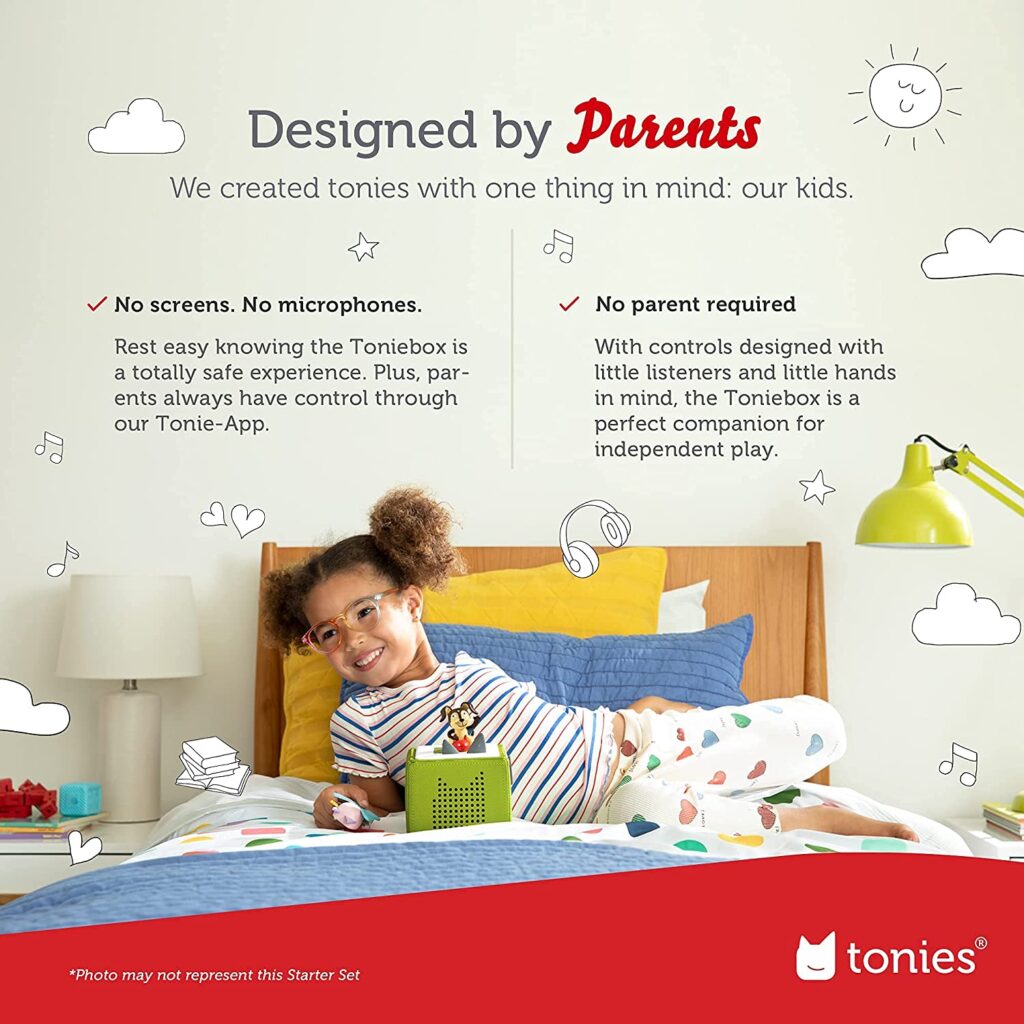
Tip: If an Internet connection is needed temporarily while traveling, for example, because a Tonie character cannot be played and has not been downloaded completely, the Toniebox can also be connected to a mobile hotspot.
How do I connect the Toniebox to a mobile hotspot?
To use the Toniebox with a mobile hotspot, users need two end devices, which can be two smartphones, for example.
One device is used to provide the hotspot and the other is used to set up the Toniebox via the Tonie website and the instructions there or the mytonies app.
Note: When using the mobile data volume, additional costs may arise depending on the contract or prepaid units. However, downloading new content does not incur too high data volumes. For orientation: The software application is only a few kilobytes in size. Audio content varies in data size. Content of 20 minutes is about 15 MB, and content of about 120 minutes is about 80 MB.